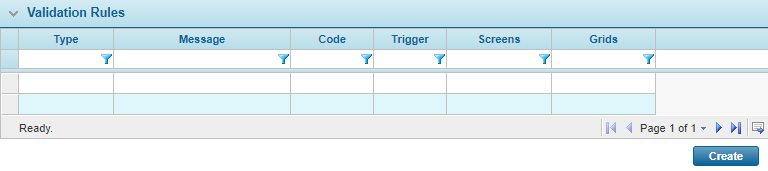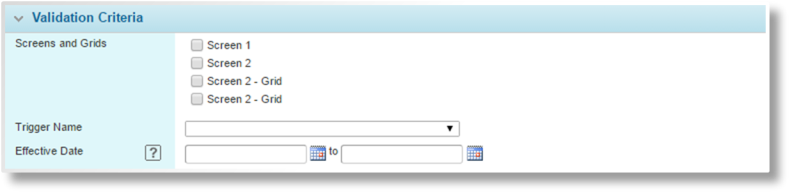Validation & Workflow Actions
In This Topic...
As users navigate through the submission process, the system regularly checks the content of the submission against a series of defined rules. These rules can trigger warnings, require changes to the data, or require intervention by the Underwriters or other authorized users.
Different types of validations are performed at different points in the workflow, such as while navigating through the workflow, when calculating a quote, or when trying to bind the policy. The quote calculation itself has a specific sequence of events, detailed here.
General Settings
The Validation and Workflow Actions page is used to define when certain actions are taken throughout the workflow, and what validations are performed in relation to those actions.
With the master cover selected, click the Validation & Workflow Actions item in the Screens widget. For instructions on finding and viewing a master cover, see the section on Viewing and Modifying a Master Cover.
| Product | Identifies the product associated with the master cover. |
| Status | Identifies the current status of the master cover. |
The Validation Rules panel displays all validation rules currently set for the master cover. Click Create to add a new rule, or click a link in the Type column to edit or delete a rule.
For more information on a trigger, click the link in the Trigger column to open a new tab or new window with the trigger details.
Click Save to save the settings on the page.
Creating a Validation Rule
With the master cover selected, click the Validation & Workflow Actions item in the Screens widget. For instructions on finding and viewing a master cover, see the section on Viewing and Modifying a Master Cover.
| Product | Identifies the product associated with the master cover. |
| Status | Identifies the current status of the master cover. |
The Validations panel displays all validation rules currently set for the master cover.
- Click Create. The Master Cover - Validation Rules page opens.
- Fill in the necessary information.
- Click Add to save the rule but remain on the page, click Add & New to save the rule and clear the form to enter additional rules, click Add & Close to save the rule and return to the rules list, or click Close to return to the rules list without saving the rule.
| Product | Identifies the product associated with the master cover. |
| Status | Identifies the current status of the master cover. |
Viewing and Modifying a Validation Rule
With the master cover selected, click the Validation & Workflow Actions item in the Screens widget. For instructions on finding and viewing a master cover, see the section on Viewing and Modifying a Master Cover.
| Product | Identifies the product associated with the master cover. |
| Status | Identifies the current status of the master cover. |
The Validations panel displays all validation rules currently set for the master cover.
- Click a link in the Type column to view the rule details.
- See the section on Creating a Validation Rule for a detailed description of the fields. All fields may be edited, if necessary.
- Click Save to save any changes and remain on the page, click Save & Close to save and return to the rules list, or click Close to return to the rules list without saving any changes.
Deleting a Validation Rule
With the master cover selected, click the Validation & Workflow Actions item in the Screens widget. For instructions on finding and viewing a master cover, see the section on Viewing and Modifying a Master Cover.
| Product | Identifies the product associated with the master cover. |
| Status | Identifies the current status of the master cover. |
The Validation Rules panel displays all validation rules currently set for the master cover.